- Always automatically insert page numbers and footnotes.
- Use section breaks if you want to format your page numbers differently.
- Check whether you’re asked to use footnotes or endnotes.
How do you insert automatic page numbers?
You save time and frustration with automatic page numbers. It makes working with your document easier if you want to change something in your text later on. If you want to insert page numbers, double-click on the footer of your document. In the menu at the top, just click on “Page Number” and select a suitable format for your page numbers:
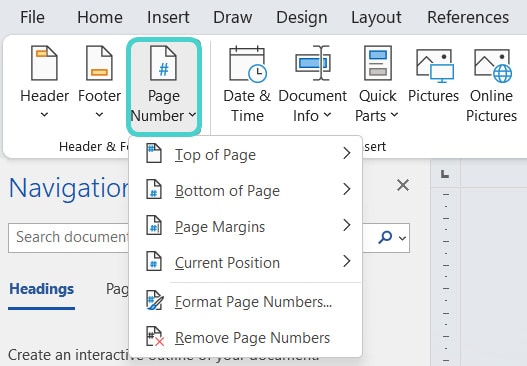
For the publication at GRIN, we recommend placing the page number at the bottom center, but you can place it wherever you like, too. You can even choose the number format you want. Just go to “Format Page Numbers”. You have the choice between Arabic and Roman numerals in the dropdown menu and you can include the chapter number as well. But please make sure to choose a consistent style and don’t change the page number format halfway through!
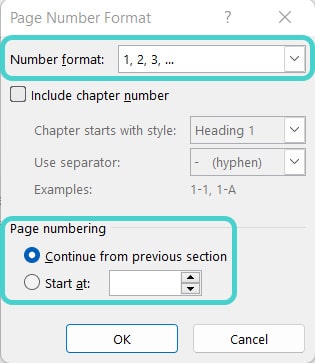
How do you use section breaks efficiently?
Your term paper will look much more professional if you manage to start your introduction with page number 1 and make the previous pages look different. Don’t worry, this is quite easy! Just insert a section break before your introduction: you can find it on the “Layout” tab in the “Breaks” section.
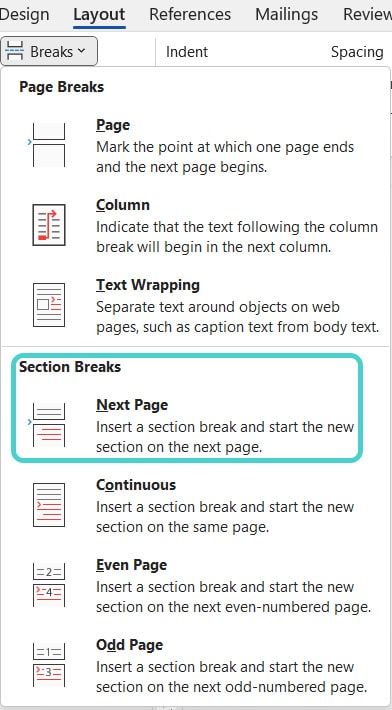
Now, double-click on the footer of the page you want to start with page number 1. Unlink it from the previous footer here:

Stay on this menu and go back to “Page number” on the left. There you can change the format and set it to start at page 1:
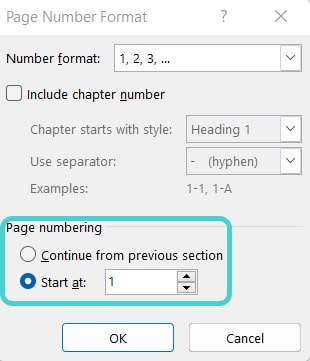
That’s not too difficult, is it? Then let’s continue with our next topic!
Footnotes vs. endnotes: What’s the difference?
Footnotes or endnotes are used whenever you want to add a note, a further explanation, a translation, or a source reference to something you’ve explained in the main text. Use automatic footnotes or endnotes to ensure that you don’t get confused with the numeration if you want to make changes later.
Footnotes and endnotes have the same purpose but a different position in the text. While footnotes appear at the end of each page, endnotes are completely separated and only appear at the end of the entire document or at the end of a chapter – this significantly disturbs the reading flow as soon as the reader wants to refer to a note. For academic papers, we therefore recommend that you use footnotes or insert the references directly in brackets in the main text. Which of these three citation methods you use is up to you (unless your university gives you specific instructions) but make sure that you use them consistently throughout the text.
How do you use automatic footnotes or endnotes?
To insert a footnote or endnote, just put the cursor where you want it to be (usually at the end of a sentence or after a certain word). Then go to the “References” tab and click on “Insert Footnote” or “Insert Endnote”. After clicking, the cursor will jump directly to the footnote or endnote field where you can type your note or reference.

Remember: There are formatting rules for footnotes, too!
- Number your footnotes continuously with Arabic numerals and don’t restart the count on each page.
- The footnote text has a smaller font size and smaller line spacing than your main text, for example Times New Roman 10pt, if you write your main text in Times New Roman 12pt.
- Footnotes are sentences and end with a period.
How do you insert an automatic bibliography?
Did you know that you can manage your literature and citations automatically in Word? Word adapts your sources to citation standards such as MLA, Chicago Manual of Style, APA or IEEE. To insert a source reference, click the “Insert citation” button on the “References” tab.
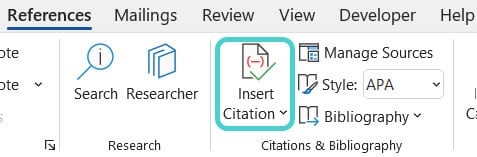
In this menu, you have the choice to enter all data about your source or to create a placeholder and add the source information like year, publisher, and author later.
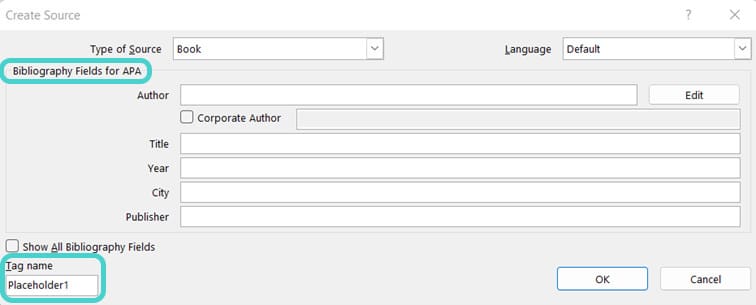
Once you have created a source or placeholder, you can cite it again with one click. To insert your automatic bibliography, click “Bibliography” in the “References” tab.
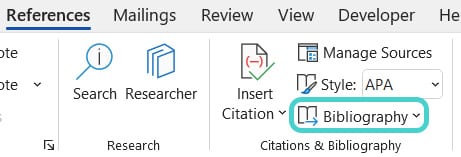
- Don’t insert page numbers manually if you want to avoid trouble with making changes afterwards.
- Don’t use too many section breaks, otherwise you’ll quickly get confused.
- Don’t let the footnote text become longer than your main text!
Test yourself: Do you know how to insert page numbers and footnotes in Microsoft Word?
Where should page numbers be placed?
- On each page, but in different places
- Either at the bottom of the page or in the header, but consistently
- After each other paragraph
Solution:
B – Either at the bottom of the page or in the header, but consistently.
Where does the section break need to be if you want your introduction to start with page number 1?
- At the end of the previous page
- In the middle of the introduction
- Section breaks are totally overrated, for page number 1 you should use an image
Solution:
A – At the end of the previous page.
How do you insert a section break?
- By contacting the Microsoft support team
- By wishing for it very hard
- By clicking on “Breaks” in the “Layout” menu
Solution:
C – By clicking on “Breaks” in the “Layout” menu.
What is the difference between footnotes and endnotes?
- They have the same purpose but are in different places in the text
- In footnotes, I only quote author names and in endnotes their respective book titles
- There may always be 42 footnotes, endnotes are unlimited
Solution:
A – They have the same purpose but are in different places in the text.
How should footnotes be formatted?
- In the “Comic Sans” font
- In a smaller font size and line spacing than the main text
- As eye-catching and colorful as possible
Solution:
B – In a smaller font size and line spacing than the main text.

