- You can find all the options you need in the “Paragraph” section on the “Home” tab.
- Use paragraphs to structure your argument in a meaningful way.
- Only use soft line breaks if they are absolutely necessary.
How do you use paragraphs in a meaningful way?
Many students place either too many or too few paragraphs in their documents, leaving the reader with either many short paragraphs or a single large block of text. Neither is optimal. A paragraph should complete a point, that is, it should complete a thought process, so that you can move on to the next one. However, it can also serve to illuminate an aspect from a different perspective or to add additional insights.
Meaningful paragraphs are important for readers because they clarify your argument. Paragraphs can structure your text in a way that increases its readability and thus reading motivation.
How do you avoid widows and orphans?
There are a few basic rules that disrupt the flow of your argument. Two phenomena stand out in particular: widows and orphans. These are single written lines at the beginning or end of a paragraph that dangle at the top or bottom of a page, separated from the rest of the paragraph.
Widow:
- a paragraph-ending line that falls at the beginning of the following page
Orphan:
- a paragraph-opening line that appears by itself at the bottom of a page
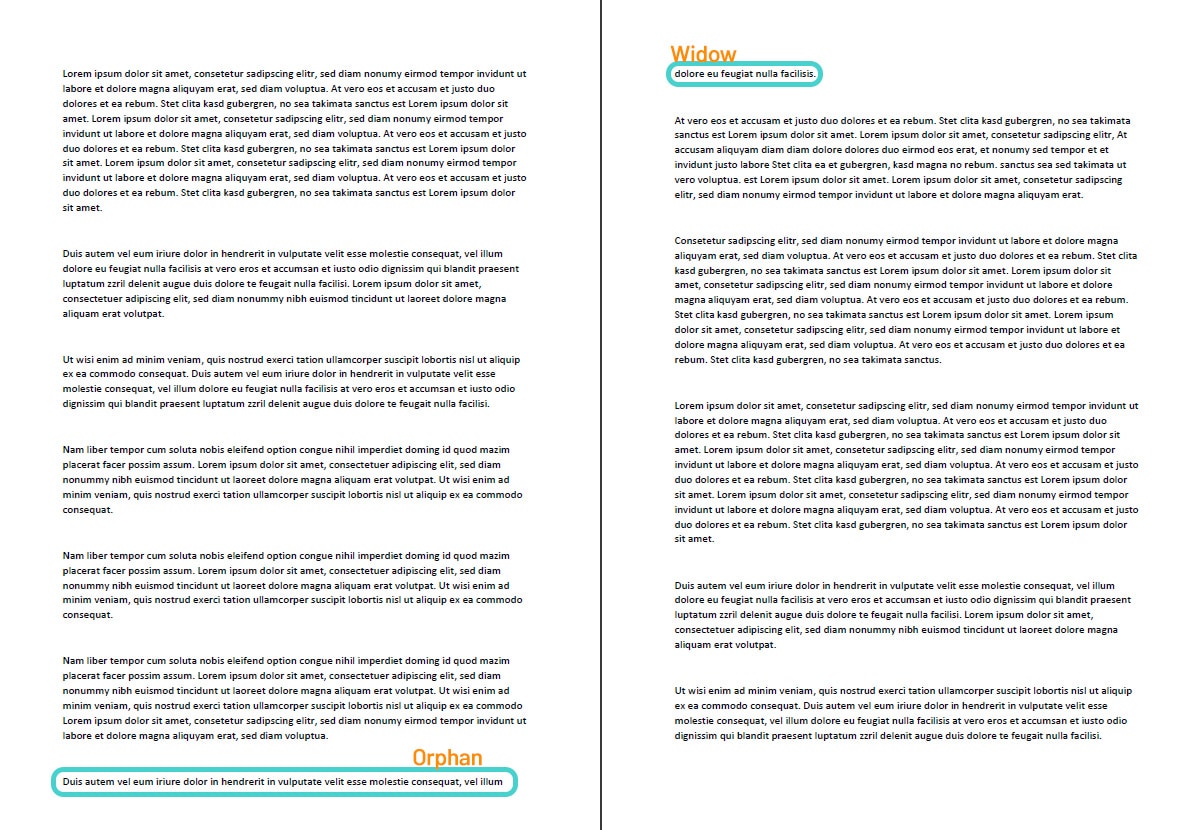
Make sure that your text contains neither widows nor orphans. For eliminating them, there are a few techniques. In general, it’s better to leave some blank space at the top or bottom of the page than to have single lines that are separated from the rest of the text.
First, mark your text and activate the “Widow/Orphan control” in the ” Paragraph” section (which you find in the “Start” tab or by right-clicking on your text and choosing “Paragraph”). You’ll find the “Line and Page Breaks” tab there. Ticking “Widow/Orphan control” will prevent the last line of a paragraph from appearing at the top or bottom of a page.
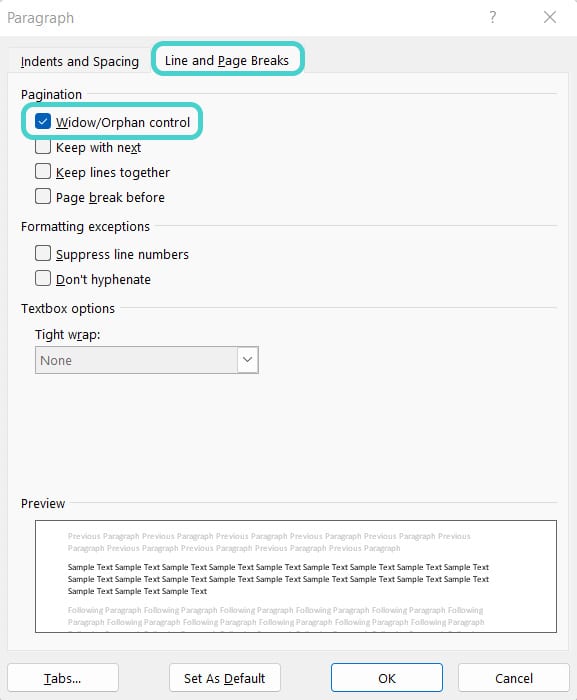
That’s an easy way to prevent single-line widows and orphans but sometimes you might want to avoid two-liners, too. We have a few more options to make your text look tidy.
Most effective ways to avoid a widow:
- Use a page break early in your paragraph. This will produce a shorter page, but you can determine by yourself where the paragraph is broken.
- Adjust the line spacing or the spacing before and after the paragraph.
- Adjust the hyphenation within the paragraph because sometimes you just have to separate a long word in a different place to gain space.
- If there is an image before the paragraph, resize it.
- Rewrite some parts of the paragraph.
And how about orphans?
- Just insert a blank line or use a page break to push the orphan line onto the next page.
How do you work with hard and soft line breaks?
Depending on the page format, Word defaults to a certain line length. If a word exceeds this line length, Word automatically inserts a line break: the word slides into the next line and the text continues. In addition, there are soft and hard line breaks that you can set manually.
Do you know the difference?
Hard line break (also called Hard return):
- is created by the “Enter” key
- starts a new paragraph
- in lists: creates a new list entry with a new numbering or bullet point
Soft line break (also called Soft return):
- is created by the shortcut “Shift + Enter”
- ends the current line without creating a new paragraph
- in lists: doesn’t create a new list entry but a new line without numbers or bullet points
The soft line break is especially useful for address blocks or poems. Just have a try!
What else do you have to consider?
- Avoid separating abbreviations at the end of a line: for keeping expressions together, you can use the “Nonbreaking Space” with the shortcut “CTRL+ Shift+Space”. Use this for percentages, currencies, or measurements.
- Quotation marks shouldn’t stand alone at the end or beginning of a line.
- Don’t separate initials or academic degrees from family names or a house number from its street.
- Don’t forget to use paragraphs to structure your text!
- Don’t let widows and orphans make your text look untidy.
- Don’t try to create new paragraphs with soft line breaks.
Test yourself: Do you know how to use paragraphs and line breaks in Microsoft Word?
What are paragraphs good for?
- To confuse your readers
- To summon a demon
- To structure your arguments and increase readability and reading motivation
Solution:
C – To structure your arguments and increase readability and reading motivation.
What is a “widow”?
- A paragraph-ending line that falls at the beginning of the following page
- A typo in the middle of the text
- A wrong page number
Solution:
A – A paragraph-ending line that falls at the beginning of the following page.
Where do you find the “Widow/Orphan control”?
- Under your desk
- In the “Line and Page Breaks” tab in the “Paragraph” section
- At the nearest cafe
Solution:
B – In the “Line and Page Breaks” tab in the “Paragraph” section.
What’s the easiest way to avoid “orphans”?
- Rewrite the whole paragraph
- Close the document and reopen it
- Just insert a blank line to push the orphan line onto the next page.
Solution:
C – Just insert a blank line to push the orphan line onto the next page.
How do you create a soft line break?
- By using the shortcut “Shift+Enter”
- By commanding it very strictly
- By inserting so many spaces until the cursor jumps to the next line
Solution:
A – By using the shortcut “Shift+Enter”.