- You can find all the options you need in the “Header & Footer” section.
- Use “Different First Page” for your title page.
- Changing anything in the header or footer will apply to all headers and footers, unless you deactivate “Link to Previous”.
How do you insert headers and footers?
The function to insert automatic headers, footers and page numbers can be found on the “Insert” tab (first screenshot) or by simply double-clicking the header or footer (second screenshot).


In both cases, click the drop-down menu and then choose a layout you like. The “Blank (Three Columns)” template gives you the most flexibility. You can simply delete fields that aren’t needed here. Insert the selected element with another click.
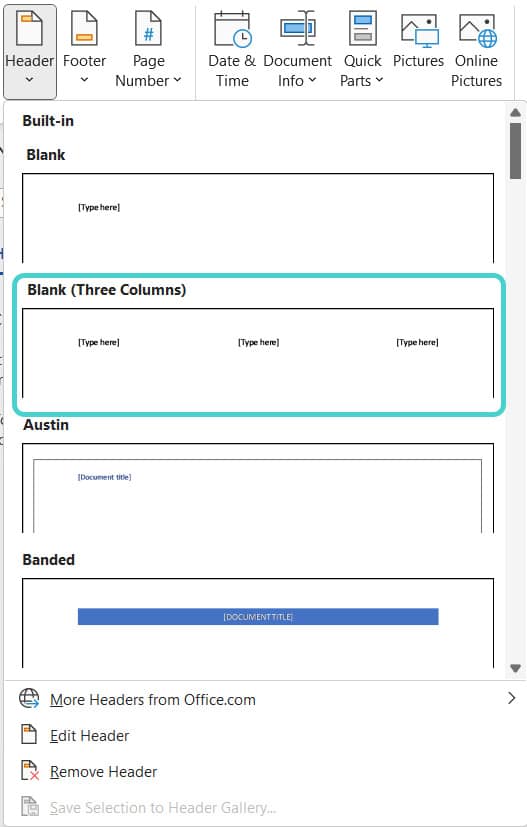
The rule for scientific papers is less is more. While it is up to you whether you want to include your name, matriculation number and the (short) title of the paper in the header, it is better not to include the logo of your college or university for reasons of space and copyright if you are thinking about publishing your work.
To edit the entries in the header or footer, you first need to double-click in the header or footer area. Then the main part of the page will be greyed out and you edit the header or footer of your text (to leave the area, just double-click in the main text again).
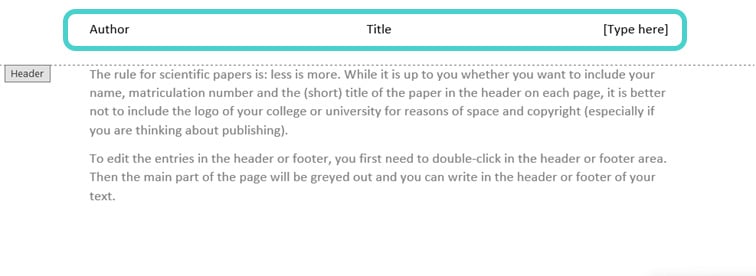
For the font, we recommend sticking with the Word default formatting – the “Header” or “Footer” style – or, similarly to footnotes and endnotes, to work with a smaller font size (e.g. 10 pt.). While you are working in the header or footer, Word also displays the header and footer tools:
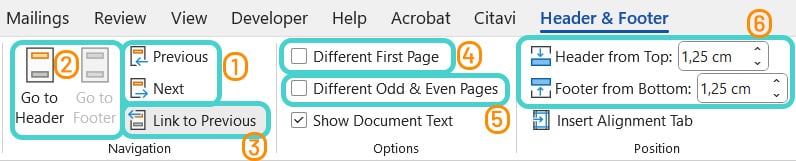
Here you can:
- switch between section headers and footers
- switch between header and footer section by section
- use the same header or footer for multiple sections or define new options for each section
- you can define a different looking header or footer for the first page of each section with the “Different First Page” option
- you can insert different headers and footers for right and left book pages respectively with “Different Odd & Even Pages” option
- you shouldn’t change the position or size of your headers and footers because the distances from the top or bottom of the page are adjusted in such a way that the margins allow for printing
How do you choose a different header for your title page?
Usually, the title page of a scientific paper doesn’t contain a header or footer, and thus, no page number. To set this up, there are two options:
- You can either insert a section break after the title page and let the header and footer start with the second section – in this case switch off “Link to Previous”. This option makes more sense for longer texts, in which you use several pages without headers and footers.
- Otherwise, you can simply activate “Different First Page” without using a section break – this leaves the first header or footer empty. Both methods can also be combined, e.g. to differentiate the first header of a section from the rest.
How do you incorporate chapter references in the header?
Listing the current chapter in the header gives your text a professional layout and serves as an overview, since your readers will immediately know which part of your paper they are currently reading. Follow these simple steps to automatically incorporate the chapter in your headers:
- The appropriate style
If you haven’t already done so, apply a style to the headings you want to appear in the header. It makes most sense to only use the main headings, i.e. “Heading 1”. However, you can also refer to different heading levels section by section, i.e. include heading 1 as the header in one section and then heading 2 in the next. To do so, separate the individual sections with section breaks and deactivate the “Link to previous” option.
- Navigate to “Quick Parts”
Double-click the header to return to the “Header & Footer” tools. First, place the cursor where you want to insert the chapter heading. Then, navigate to the menu, where you’ll find the option “Quick Parts”:

- Navigate to “Field” and “StyleRef”
Select “Field” on the “Quick Parts” menu. A new menu with a rather long list of field names will appear. Here, you choose “StyleRef” and the name of your heading style:
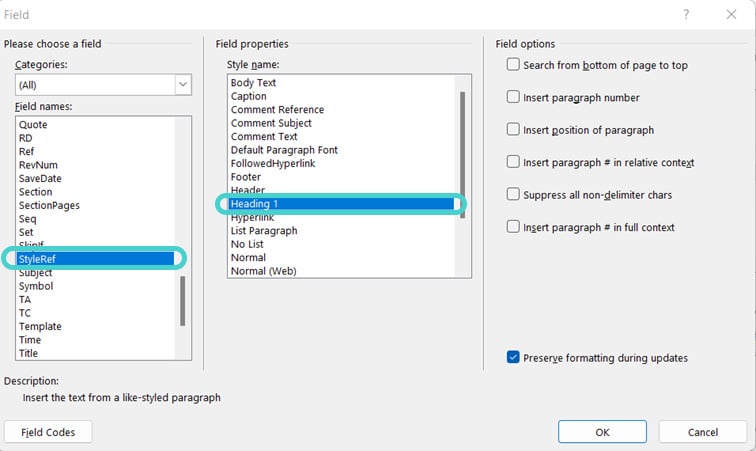
That’s it: Now, there’ll appear a dynamic reference to the respective heading style, and thus, to your current chapter.
- Don’t overload the header with too much information. Less is more!
- Don’t use too many section breaks, or you’ll quickly get confused.
- Don’t forget to use styles to label your headings!
Test yourself: Do you know how to use headers and footers in Microsoft Word?
What’s nice to have in the header?
- Your current mood
- The title or chapter headings
- A link to your favorite cake recipe
Solution:
B – The title or chapter headings.
How can you edit the header content?
- By speaking it very clearly into the microphone
- By highlighting any line in the text
- By double-clicking the header area
Solution:
C – By double-clicking the header area.
Which font size is suitable for headers and footers?
- Just stay with the Word default or use a smaller font size than the main text
- 42 pt.
- You should use at least 7 different font sizes in your headers and footers
Solution:
A – Just stay with the Word default or use a smaller font size than the main text.
How do you make your title page have a different footer?
- By activating “Different First Page” in the “Header & Footer” menu
- By printing the page, cutting off the footer, and then scanning it again
- This only works during a full moon
Solution:
A – By activating “Different First Page” in the “Header & Footer” menu.
What should you do before you can use chapter references in the header?
- You should eat a full meal
- Your headings should be labeled with the appropriate style
- You should call your best friend for help
Solution:
B – Your headings should be labeled with the appropriate style.